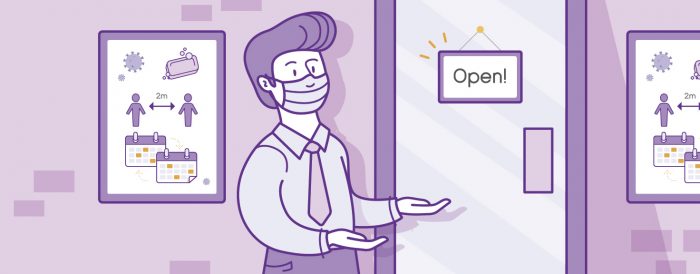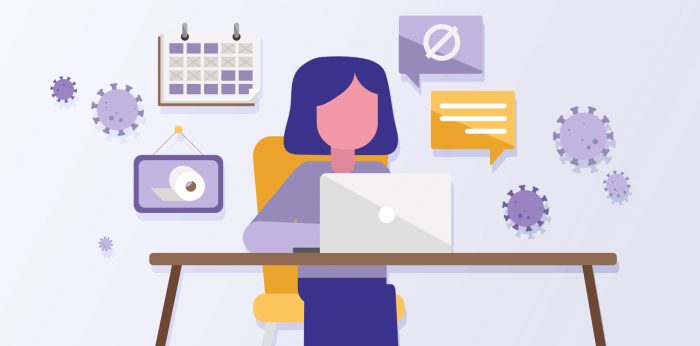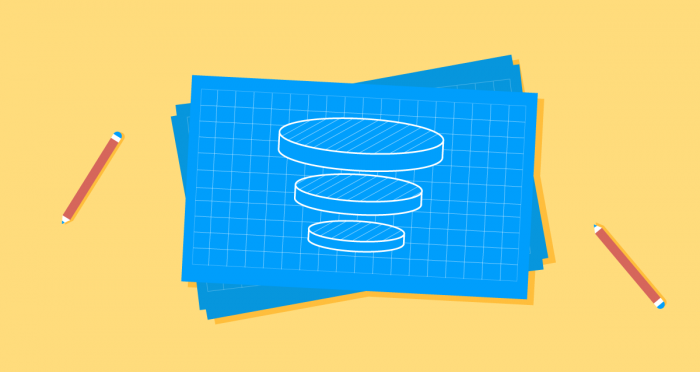Customizing Your Voilà! Account
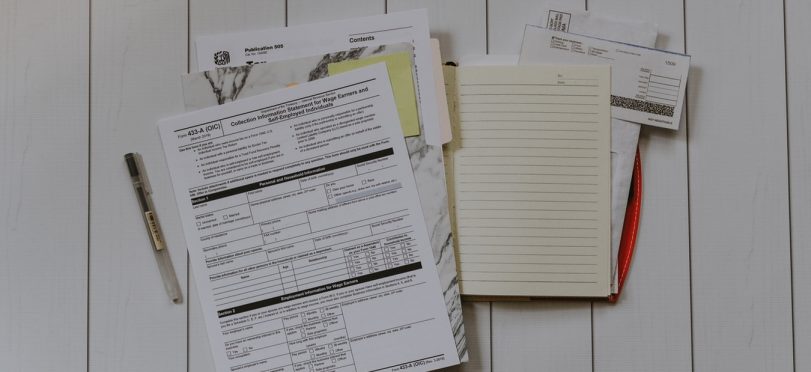
Now that you have your employees on board, it’s time to set up your Voilà account!
Before we get started, a friendly reminder: our support wizard (located at the bottom left of your web console ) is available 24/7 to answer any questions you have along the way.
Now let’s get down to basics!
In this article, we’ll be going over the key essentials of customizing your Voilà! account. This includes:
- Company structure
- Confidentiality settings
- Approvals and permissions
- Management levels
- Invitation flows
- Assignment rules
Company Structure
When it comes to company structure, Voilà! offers 3 structural levels:
Teams, Positions and Locations
1. Teams
Teams let you organize employees by department and manager. It’s the only level that allows you to personalize your invitations and assignments based on your specific set of business rules.
For instance, you can prioritize the employment status (full-time, contract etc) for the desired shift as well as the location and job position.
Every team can be managed by different employees and administrators have access to ALL teams.
To protect personal privacy, employees won’t see their colleagues outside of their teams.
Additionally, a team can further be linked to various positions and locations.
For example: a team of nurses can be called to intervene in 3 departments (locations) and include professionals with different specialties (positions)
2. Positions
Think of positions as job titles or sets of responsibilities.
For every employee, each position is linked to a different wage and can be assigned to different teams.
The fallbacks feature (see below) helps you create hierarchies and, based on your business rules, automatically assigns shifts to the ideal employee.
For example, if “minimal hours worked” is a top priority, a junior cashier will automatically be assigned the desired shift when no senior cashiers are available.
Additionally, every position is identified by a different colour that you can easily customize.
This colourful visual representation of your workforce will help you navigate the different positions when looking at your schedules.
3. Locations
Locations are the places where your employees will be working. They’re easily identifiable by listing your employee’s location’s name and address.
Depending on your industry, a location can be a branch, a sector, a production line or even a client’s address (if you have remote workers). You can customize the location as you see fit.
With the time and attendance feature, you can take it a step further by localizing mobile punches with a GPS tracker that validates your employee punching in!
Confidentiality Settings
As much as transparency and communication are great ways to increase employee engagement, we understand that not all businesses work the same way.
For this reason, you’re able to customize what an employee has access to on each team.
The main confidentiality settings to pay special attention to are:
- Visibility in employee scheduling: Whether an employee can see their colleague’s schedules is up to you. As much as it’s super handy when shift swapping is required, it may cause jealousy in situations where employees have shift priority over others.
- Employee access to colleague’s contact information: Whether an employee can access their colleague’s contact information (email or phone number) for work/emergency related situations is up to you. If you’re not comfortable having their contact information made public within the company, an employee can always reach out to their manager for it.
- Whether employee lists are made public to all employees. Depending on your industry, you can decide whether it’s beneficial to make your employee list public or not to the rest of your team.
Approvals and Permissions

Approvals and permissions are at the heart of what Voilà! is all about: making employee scheduling a 2-way street.
It offers employees the flexibility to add their optimal shifts while letting you decide whether to approve them or not.
To save time on administrative work, employees can request overtime, replacements and shift swaps in just a few clicks.
All they need is your approval before it’s officially pushed to the schedule then Voilà!
All is set in motion.
Since these permissions are set at the “Team” level, you can test them out in smaller groups and see what best fits your companies reality.
Generally, we see many companies giving employees the freedom to request or swap shifts but requiring approval on your end.
Based on their experience, managers can tailor the permissive levels with their employees. They can remove or add approval requests as needed.
By offering employees a say in their own schedules, companies can get built a trusting relationship and decrease absenteeism in the workplace.
Management Levels
Voilà currently offers 3 management levels: Administrator, Managers, Employees
Administrator
Administrators have a global view of their entire company account. As an admin, you can modify the overall structure, manage roles, payment information and customize every team’s business rules. It’s the only level that allows you to access salaryinformation.
Managers
Managers are linked to one or many teams you choose. As much as they can’t modify settings at the managerial level, they have access to several features including:
- Viewing employee contact information and adding notes to their profile.
- Scheduling or adding employees to their teams.
- Approving and generating swapped shifts/replacements.
Employees
Based on the permission level a manager or administrator allows, employees, can manage their accounts accordingly.
Invitations
One of Voilà!’s key features is its ability to invite employees to open shifts in a smart and tailored way.
With invitations, you can configure the order in which employees are invited to take an open shift or a replacement. Additionally, you can also tailor the delay time between every invitation.
NOTE: The first invited employee remains capable of accepting an invitation even if they did not see it at first and all other employees have. Since they have top priority, they don’t lose their right with the next invite.
Invitations can be configured by seniority, accumulated or minimal hours worked, competency, or through a mix of these rules and many others which you can customize to fit your company.
Invitations are prioritized by the employee’s status, qualifications, teams and locations. Employees who are already assigned or are unavailable at the time of a shift will not be invited to take it.
Another great feature is the ability to invite all employees at the same time for an open shift.
After showing their interest in the requested shift, a manager can select the optimal employee for the requested shift.
When your time is limited, this “invite all” feature is especially useful for finding last-minute replacements or employees for overtime shifts!
Assignment Rules
Assignment rules help you decide the priority order in which interested employees can choose their shifts. It makes you customize your invitations according to your needs.
Depending on your preference, you can initially decide to offer a shift automatically to the first employee showing an interest.
Since they’re already invited in the priority order you chose, this employee be the best available one in most cases.
Otherwise, you can create a custom order in which interested employees are displayed to you.
To do so, you can group employees sharing certain characteristics (such as experience or their competence score) and sort them within each group of your desired order.
Finally, you can decide to select the first employee on your custom list and automatically assign them a specific amount of time before their requested shift.